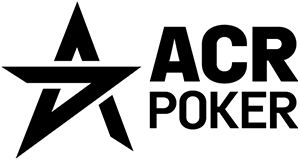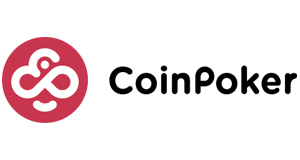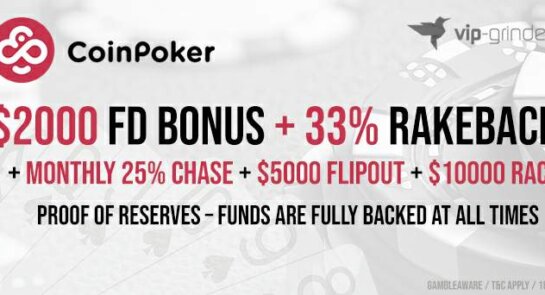Code: VIPGRINDERS
$600 Bonus or $100 Free
60% RB
60% RB
VG Freeroll
New Customers Only | 18+ | T&C Apply
Upon making your first deposit on GGpoker using bonus code ´VIPGRINDERS`, you can choose between a 100% up to $600 first deposit bonus OR $50 Free Play. Players from UK will get a Matched Bonus & £40 Free Play You will also get up to 60% rakeback via the Fish Buffet, our private freerolls, races and various other GGPoker promotions.